Efficiently Send Bulk Messages to All WhatsApp Contacts
Streamline your messaging with our guide on how to send bulk messages to all your WhatsApp contacts. Save time and simplify your communication process.

WhatsApp is a well-known instant messaging service that is used by individuals of all ages and has made communication simple.
You can message any of your contacts or a group of contacts at once, with or without connecting them to any groups, using this feature.
If you ever find yourself in a position where you need to send a message to numerous WhatsApp contacts, as when you want to convey a single holiday message to all of your connections, you'll need to understand how to send messages to multiple WhatsApp contacts.
Businesses and companies are increasingly utilizing WhatsApp as a platform for audience engagement as well as a marketing tool.
They must now communicate with every one of their clients on WhatsApp as a result.
Bulk WhatsApp messaging your contact list helps you to successfully promote your goods and services while saving time.
Finding a trustworthy tool for sending WhatsApp messages in bulk is difficult, as the majority of them are unofficial.
Using these unauthorized "WhatsApp Bulk Tools" could result in the permanent banning of your WhatsApp Business number.
I'll explain how to easily send a WhatsApp message to several people in this article.
Can WhatsApp Send Messages to Multiple Contacts?
With WhatsApp, you may send messages to many Contacts. For users who want to send messages to many contacts, WhatsApp provides a variety of methods.
Two of these choices, the group chat, and broadcast list features, are very useful at all times. While the latter enables you to send a message to numerous receivers at once without the need to create a group, the former enables you to communicate with several contacts at once by adding them to a group.
The same WhatsApp message can be forwarded or copied and pasted to send a WhatsApp message to several people without using a group or broadcast.
Utilizing unofficial tools to send messages to all contacts

Advantages
- Proof of WhatsApp API is not necessary.
- There is no requirement to send messages using approved message templates.
- Useful for both personal and professional use; easily configurable
Negative aspects
- Since the program is not connected to WhatsApp, there is a strong likelihood that your number will be blocked.
- These unofficial fixes could no longer be effective as WhatsApp keeps updating its platform.
- I cannot receive Green Verified Account Icon
Using official APIs to send messages to all of your contacts
Advantages
- There is no need to be concerned about the number being blocked.
- It is a dependable option because messages can be programmed and it may be used for automation.
- Building automated messaging chatbots is possible.
- Multiple representatives can sign in and reply to your clients.
- APIs can be coupled with external systems so that transactional updates can be sent.
- receiving the Green Verified Icon is a possibility
Negative aspects
- Needs Business API approval
- WhatsApp must initially approve templates. No promotional messaging is permitted.
- Non-personal use only
You may also set up WhatsApp Chatbot on your business number using WhatsApp APIs, which will assist you in automating your sales and customer care. View more.
Four Ways for WhatsApp Users to Send Messages to Multiple Contacts
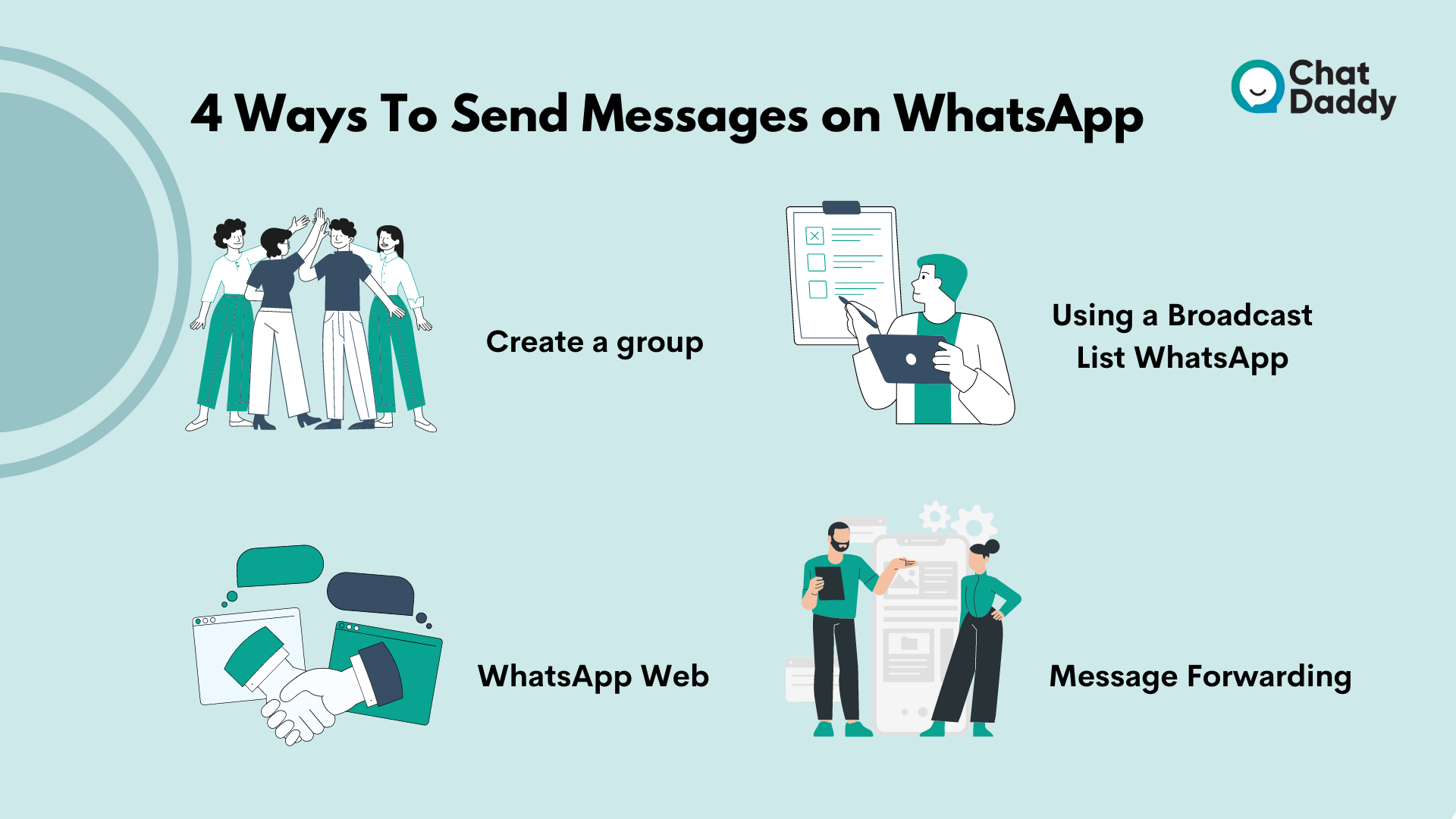
This section explains four different ways to send a WhatsApp message to numerous contacts.
All you have to do is adhere to the detailed instructions below.
1- Create a group to Send WhatsApp Messages to Multiple Contacts
You can create a group on WhatsApp with up to 256 members.
The group's members will be able to see and respond to the same message after the WhatsApp group has been created.
The group chat allows you to send the same message to several WhatsApp contacts at once, making it a convenient option for you to speak with many contacts at once.
Users of iPhones:
Learn how to send a group WhatsApp message to several contacts on an iPhone by following the instructions listed below.
- Open WhatsApp and navigate to the Chats section.
- Now click the Compose symbol or the New Group link in the top right corner.
- Choose the people you want to add to this group of contacts.
- Next, select Next and enter the subject for your group.
- After that, click the Create button, input the message you want to send, and then click Send.
Users of Android:
The procedures listed below can be used to send WhatsApp to numerous contacts from an Android device by creating a group.
- On your Android smartphone, open WhatsApp and click the three dots in the top right corner.
- After choosing the New Group option, pick several contacts to add to the group.
- Add the group's topic next, and then click the green checkmark to finish creating the group.
- Hit the Send button after entering the message you want to send.
2. Send the Same Message to Multiple Contacts by Using a Broadcast List WhatsApp
The Broadcast list feature is just what you need if you're wondering how to send a WhatsApp message to several contacts without using a group.
You can send a WhatsApp message to several contacts in the list at once after creating a broadcast list.
It should be noted that your broadcast message will only be seen by contacts who have added your phone number to their phone book.
Users of iPhones:
- To send the same message to numerous contacts on WhatsApp, build a broadcast list by following the instructions below.
- On your iPhone, launch WhatsApp, and then hit the Chats icon near the bottom.
- From the upper right corner, select the Broadcast List link.
- Once several contacts have been chosen, hit Create, and your WhatsApp Broadcast List will be created.
- WhatsApp now allows you to broadcast messages to numerous contacts at once. Everyone on the broadcast list will get a personal message and be able to reply to you without anybody else seeing it.
Users of Android:
Here's how to use an Android handset to send the same message to many people on WhatsApp.
- Open WhatsApp and navigate to the chats on your Android device.
- Then, click the three dots located in the top right corner of the screen (menu).
- Choose "New Broadcast" from the menu.
- Then, look up and choose every contact you want to send the same message to.
- To complete a broadcast list, click the green tick on the button to the left of the screen.
- Under the Chats tab, you'll find the broadcast list that was produced. To send a message to every contact on the list, you can begin composing a message.
3. WhatsApp Web: Send Message to Multiple Contacts
Now, this technique will force you to investigate how to broadcast a WhatsApp message to several people.
You can send messages to numerous contacts using WhatsApp online in the simple but time-consuming manner shown in the instructions below.
Log in to WhatsApp's web interface from your desktop.
The message you want to send to each contact should then be copied and pasted.
Using this method has the advantages of allowing message customization when necessary and allowing you to send WhatsApp messages to several unsaved numbers.
4. WhatsApp Message Forwarding
The message that has been sent to a WhatsApp contact can be forwarded as an additional traditional method of sending a WhatsApp message to many recipients.
You can send messages to many contacts on WhatsApp in batches since WhatsApp allows you to forward one message or multiple messages to up to five chats at once.
However, you should be aware that when you forward a message, it will be labeled "Sent" so the receiver will know it was forwarded.
Here's how it works if you want to understand how to forward a WhatsApp message to numerous people at once.
Any mobile device can be used to carry out this procedure, which is rather simple.
- Find the WhatsApp message you want to send to several contacts.
- When a pop-up menu of options shows above the message, tap and hold the message.
- Choose "Forward," then look up and pick the contacts you want to send the messages to.
- Click "Send." The recipient will notice the forwarded tag when you send the message.
How to Forward Several Messages in WhatsApp at Once
You may occasionally want to send multiple messages to your WhatsApp contacts at once. You might be wondering, "How can I send a WhatsApp message to several contacts?"
While it's simple to transmit a single message, and you presumably already know how to do it, you should understand how to forward numerous messages.
Regardless of the phone, you use to access WhatsApp, this is also quite simple to perform.
Step 1: Open the conversation from which you wish to forward numerous messages in the WhatsApp app on your phone.
Step 2: To pick a chat message, tap and hold on to it.
The other messages you want to forward will then be selected when you tap them.
Step 3: To start forwarding your messages, hit the forward symbol in the top-right corner when you are finished.
Step 4: Choose the person to whom you wish to forward your communications.
Remember that the recipient will see a Forwarded tag in your emails, indicating that you forwarded and wrote them.
Why Are WhatsApp Group Messages Not Reaching You?
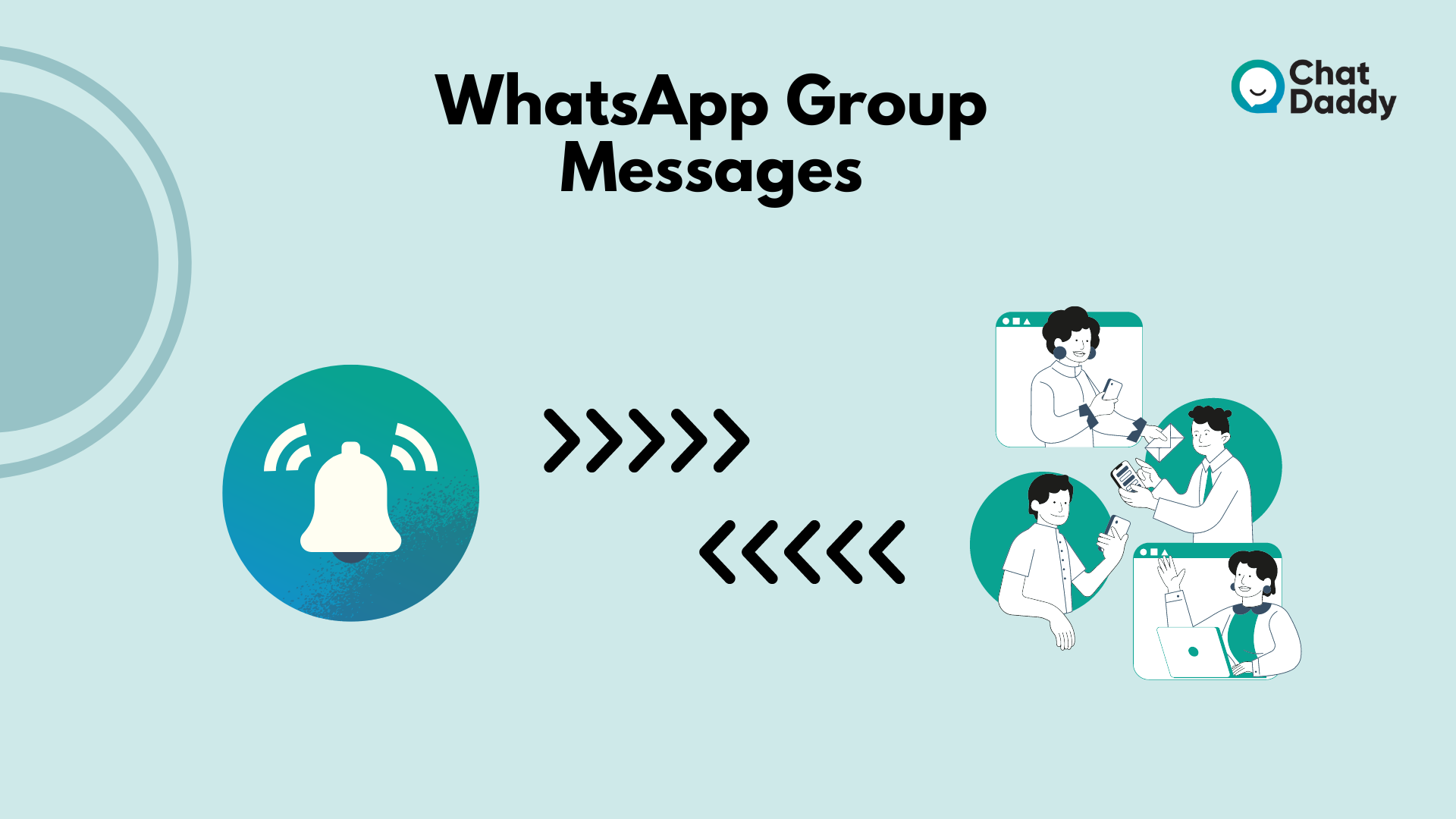
Notification for each message in your WhatsApp group should be sent to you if you are a member of that group.
Check your WhatsApp notifications and a few other things if this doesn't work and you don't receive any alerts for your group chats.
1. Examine WhatsApp's Group Notifications
First, see if the notifications are turned on for your particular group. On your phone, you can perform this action from within the WhatsApp app.
Step 1: Launch the WhatsApp app on your phone and choose the group from which you aren't receiving messages.
Step 2: To access the group's settings menu, tap the group name at the top.
2. Verify that your phone has WhatsApp notifications enabled.
You must have WhatsApp app-wide notifications enabled on your phone to receive group messages and accompanying notifications.
The steps below will enable this in WhatsApp for Android. On iOS, you can accomplish this by selecting a different option from the Settings app.
Start your Android device's Settings app, then select Apps & notifications.
Step 2: Tap WhatsApp to access its settings menu from the list of available apps.
Step 3: Click Notifications to access WhatsApp's notification settings.
Step 4: Double-check that the Show notifications toggle is selected.
3. On your phone, enable WhatsApp background data.
Even when it is running in the background, WhatsApp needs access to the data to give you group messages.
You must activate this if it isn't already.
You may accomplish this as shown below on an Android device.
Step 1: Go to Apps & notifications > WhatsApp in the Settings app on your phone.
Step 2: To examine the data settings for your app, tap the Mobile data & Wi-Fi option.
Step 3. Turn on the Background data option to allow WhatsApp to get data even when it is running in the background.
How to Get Back Android WhatsApp Deleted Messages

Important WhatsApp communications can be accidentally deleted or lost for any other cause.
If you ever experience this issue, you can use data recovery software like Tenorshare UltData for Android to recover all of your communications.
Due to its effectiveness and straightforward method for performing in-time data recovery, we advise utilizing this recovery program for any recovery objectives.
This software can help you recover lost files from an unrooted Android phone, including audio files, movies, documents, and photographs.
It is not only appropriate for recovering deleted WhatsApp messages on Android. Additionally, it may be your best option if you wish to download or restore a WhatsApp backup from Google Drive.
- Tenorshare Ultdata for Android may be downloaded and installed on your computer. Next, use a USB cable to connect your smartphone and computer.
Then select Recover WhatsApp Data from the menu.
- Then, on your Android smartphone, slide down the notification bar to allow USB debugging.
Then look under USB settings and make sure File Transfer is selected.
Go to Settings and enter "build" in the search box. Next, select "Build number" from the search results by clicking on it seven times.
- You will see the screen below when your device is detected.
From there, select Start and search for any WhatsApp messages that have been deleted.
- On your device, you must log into WhatsApp.
To continue, select "Yes I want to continue" if you have already done that.
Concluding Remarks | How to Send Messages to All WhatsApp Contacts
The answer to the question of how to message numerous contacts on WhatsApp is simple. To accomplish the same thing, you can choose from the ways described above.
You can message numerous individuals at once using WhatsApp in a variety of ways.
These functionalities are accessible within the app and fairly simple to utilize.
You can just ignore these settings in WhatsApp on your phone if you decide not to utilize them.
Additionally, ChatDaddy for Android's skilled team can help you recover all of your deleted and lost WhatsApp messages if you ever need to.
FAQs | How to Send Messages to All WhatsApp Contacts
Q: How can I message every contact I have on WhatsApp at once?
A: Creating and sending a message to only one person is one technique to communicate with a large group of individuals. Press and hold the message bubble while choosing the "Forward" option in that chat. There, you can add up to five more contacts to whom you can forward the message.
Q: How can I use WhatsApp to deliver a message to numerous people without using broadcast or groups?
A: Open the discussion you wish to forward several messages from in the WhatsApp app on your phone. Step 2. To pick a chat message, tap and hold on to it. After that, hit the other messages you want to forward, and they will appear.
Q: How can I message every contact I have on WhatsApp at once?
A: I need to send 1000 SMS all at once.
Use GetItSMS, a website, to accomplish this. You can do this to send several messages at once. Utilizing the easy way SMS website is an additional option. Additionally, this enables free online sending of 1000 SMS at once.
Q: Is it legal to send WhatsApp messages in bulk?
A: In India, is WhatsApp marketing legal? Not at all, no. It is clearly against WhatsApp's Terms & Conditions to use the service for marketing, promotion, or to send mass unwanted messages.
Q: Can Excel be used to send WhatsApp messages?
A: If you're using MS-Excel on your smartphone, you can share the spreadsheets by accessing the menu on the left side, selecting "Share," and then selecting WhatsApp from the list of available sharing options.
Q: How can I send messages to several contacts at once?
A: Open the Contacts app, select More from the menu, then Settings to fix the issue. Share Multiple Contacts is located in the More Settings section. Choose Share Individually - Share Multiple Contacts: Press the Back key and attempt sharing the contacts once more.
Q: How can I use WhatsApp for free bulk messaging without adding contacts?
A: Go to the Broadcast module and select Add Broadcast to send a WhatsApp message in bulk. After that, give the group message a name and select WhatsApp as the channel. Tags offer a simple method for sending targeted WhatsApp bulk messages.
Q: What distinguishes WhatsApp's broadcast and group features?
A: Typically, WhatsApp Business users will exchange a broadcast message. Invitations or wishes can also be distributed to a large group of people using it. You must be a member of a similar group on WhatsApp Group to send messages to individuals who are not even on your contact list.
.png)








