Maximise Your Business Reach with WhatsApp Business Web
Discover the full potential of WhatsApp Business Web for your business. Learn how to leverage its features to connect with customers and drive sales.
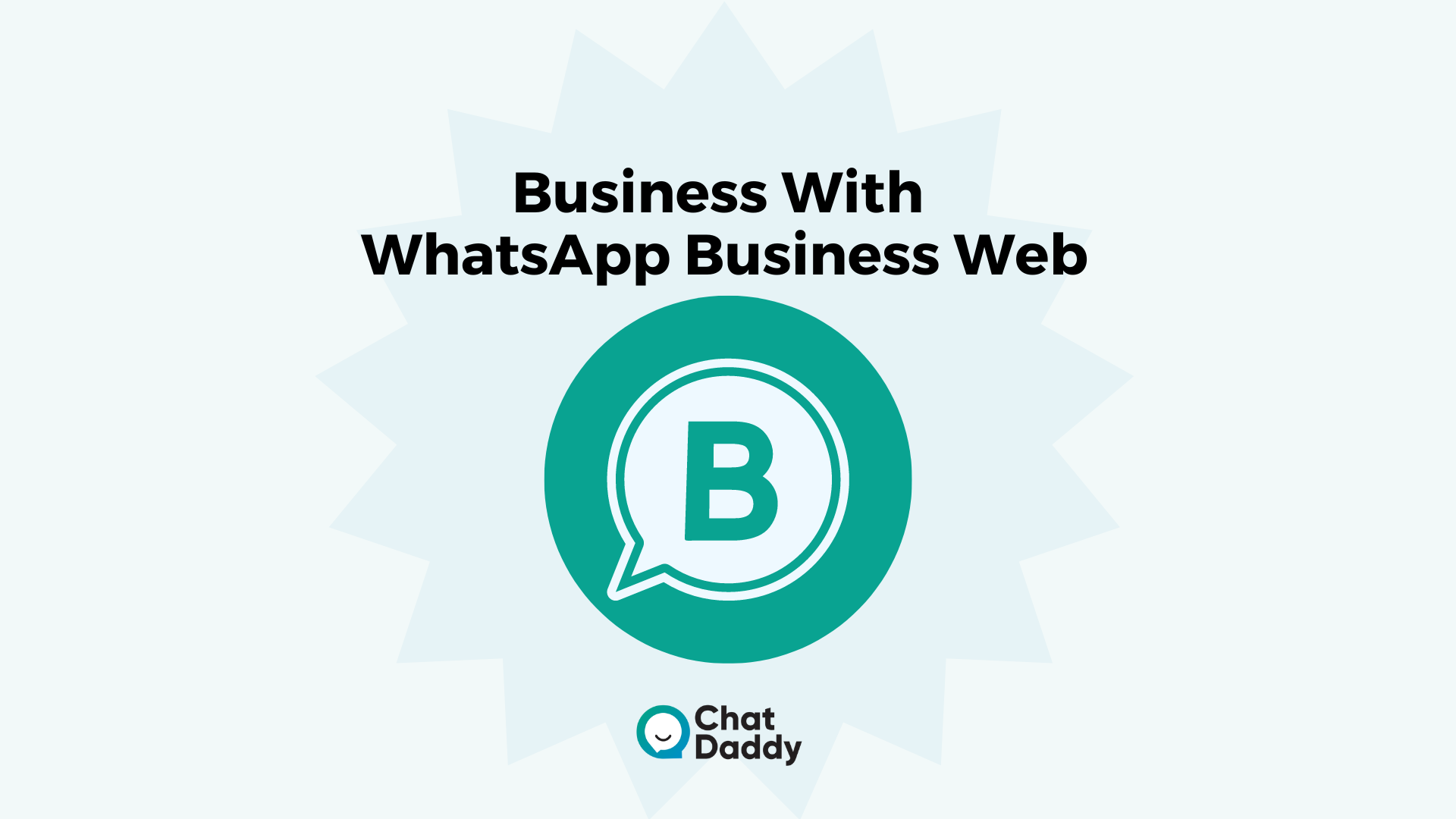
Businesses can communicate on WhatsApp using WhatsApp Business Web to do so while working from a desktop or laptop.
You might not want to reply to every message sent to you via the WhatsApp Business Mobile app as a company.
A terrific addition to the WhatsApp Business app, WhatsApp Business on Web & desktop enables you to manage all of your WhatsApp Business operations from a PC or desktop.
You might be interested in utilizing WhatsApp Business on your PC if you frequently use it to communicate with clients.
Because switching back and forth between your phone and laptop all the time is ineffective and, to be very honest, frustrating.
Typically, WhatsApp Business is configured on a phone. But using a smartphone all day to send and receive messages can get rather tiresome, especially if you also need to switch back and forth between your PC and phone to compare client information or check up on product details.
WhatsApp Web can help with this.
You can use a browser or desktop program to use WhatsApp Business on your PC.
I'll quickly go over some ways you can use WhatsApp Business API on the web in this article.
WhatsApp Web: What is it?
There are two methods for using the standard WhatsApp Business app on your computer: a desktop application and a browser-based app. In line with WhatsApp:
Your WhatsApp account on your phone has computer-based extensions called WhatsApp Web and WhatsApp Desktop.
Your phone and computer keep track of the messages you send and receive, so you can see them on both devices.
In 2015, WhatsApp released its web client for Android, Windows, and Blackberry users only, followed by iOS users.
Your discussions are synced in real-time by the web client so that you may read and respond to them on your smartphone and in your browser.
The WhatsApp Messenger app on your smartphone currently acts as an extension of this app.
To keep you connected from each device, it synchronizes all of your WhatsApp chats and media.
How to utilize WhatsApp Web in your browser's business app
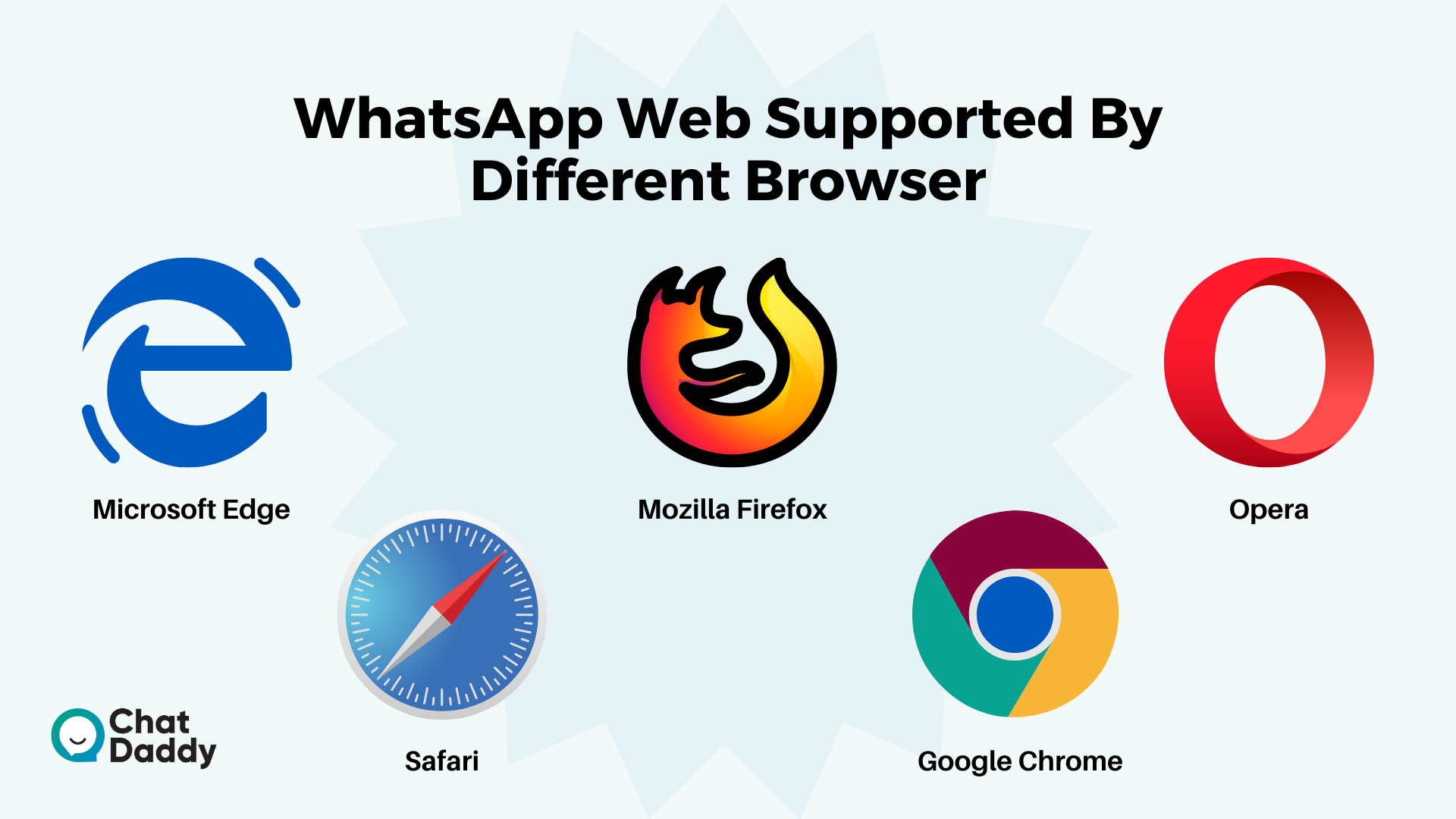
You may use the WhatsApp Business App in your browser just like you can your personal WhatsApp messaging app.
It's far more convenient to utilize WhatsApp Web with the Business app, especially if you need to write several messages every day while simultaneously looking up information on your PC.
It is simple to set up.
- Ensure that the WhatsApp Business app on your phone is up to date.
- Your web browser should now be open. All popular browsers, including Chrome, Safari, Firefox, Edge, and Opera, are supported by WhatsApp Web.
- Visit https://web.whatsapp.com to access the page. The QR code will show up.
- On your smartphone, open WhatsApp Business at this point. Navigate to your settings on an iPhone. Use your Android handset to choose the three menu options (top right corner).
- "Add device" is the option to select. Your phone's QR scanner will turn on when you do this.
- Use your phone to scan the QR code in your browser.
Your devices are now synced, and you may use WhatsApp Web in your browser as a business app. However, keep in mind that you can only have one open browser tab at a time. You can download the WhatsApp Desktop program to run WhatsApp Business on your computer.
WhatsApp Business Web's advantages
Managing and interacting with consumers on a WhatsApp Business App is a challenge for expanding small businesses.
Thankfully, WhatsApp gives companies the option to use a single WhatsApp Business account across 1 phone and 4 additional devices.
The best thing is that, once your devices are connected, you can use WhatsApp Web without keeping your phone online.
If you spend a lot of time working on your PC, having WhatsApp Web for business allows you to communicate with your customers and use other work-related applications simultaneously on your desktop.
We'll demonstrate how to link your WhatsApp Business Account to WhatsApp Web now that you are aware of what WhatsApp Web is capable of.
All you need is a PC with a strong internet connection and a phone with the WhatsApp Business App linked.
How does WhatsApp Web work?
Use WhatsApp Web by following these easy instructions:
- Go to the WhatsApp website as your first step.
- Launch the WhatsApp Business or Messenger app on your phone.
- Select "Linked Devices" from the three dots in the upper right corner.
- Scan the QR code that can be found on the WhatsApp Web site.
Any WhatsApp web app can be used to log in to WhatsApp Business.
Now, WhatsApp Web and all of your conversations are synchronized. You can access WhatsApp Web whenever you want using a desktop browser.
How to use WhatsApp on Windows desktop
The Microsoft Store and the WhatsApp website both offer downloads for the Windows desktop app.
For the desktop program to function, your operating system must be Windows 8.1 or newer.
Desktop WhatsApp and Windows
Start the application's setup on your Windows machine after downloading it. Soon after that, a QR code will appear.
Now, carry out these actions.
- On your phone, launch the WhatsApp Business app.
- Open your settings (Android) or your menu (iOS).
- Scan the QR code on your computer screen by selecting "add device" in the QR code reader's menu.
Now that WhatsApp Desktop is installed on your Windows PC, you can use it.
How to use the desktop app for WhatsApp Business (Mac)
Using the native desktop software, you may also use WhatsApp Business on a Mac. There is no separate desktop software for WhatsApp Business; you can use the same app for your account. This indicates that this isn't the ideal option for you if you already use the WhatsApp desktop app for your private account.
Set-up:
- Visit the AppStore.
- Then, look up "WhatsApp Desktop"
- Obtain and set up the desktop application.
- Launch the WhatsApp app on your phone.
- By selecting "WhatsApp Web/Desktop" in the settings menu,
- Scan the QR code with your phone using the desktop's screen as a guide.
- The WhatsApp Business desktop application is now available.
How to use the desktop app for WhatsApp Business (Windows)
Use of the desktop app is also possible if you're working on a Windows machine.
It is just as simple to set up as on a Mac.
Set-up:
- Head over to the Microsoft Store.
- Enter "WhatsApp Desktop" in the search bar.
- For the app to download, click "Get."
- Install the application on your device.
- Launch the WhatsApp app on your phone.
- By selecting "WhatsApp Web/Desktop" in the settings menu,
- Scan the QR code with your phone using the desktop's screen as a guide.
- The WhatsApp Business desktop application is now available.
What distinguishes WhatsApp Web from WhatsApp Desktop?
WhatsApp Web and WhatsApp Desktop have essentially the same user interface. However, the desktop program has several extra advantages in terms of functionality.
One can:
- Using keyboard shortcuts
- alter the read messages' status
- between chats quickly
- call using both speech and visual

How to utilize the official Business API with WhatsApp Web
WhatsApp officially launched its Business API in 2018, with a focus on medium-sized and large businesses.
The API, in contrast to the app, is not free, and businesses must use "WhatsApp Business Solution Providers," such as Messenger People, to access the API interface.
The official Business API, however, also has several benefits.
- Your WhatsApp service complies with GDPR.
- Chatbot implementation is possible.
- On the team's desktop, you may centrally edit and respond to messages.
- The green checkmark informs your clients that the channel is reliable.
- You won't have to worry about WhatsApp being blocked or receiving a warning.
What are WhatsApp Web's restrictions?
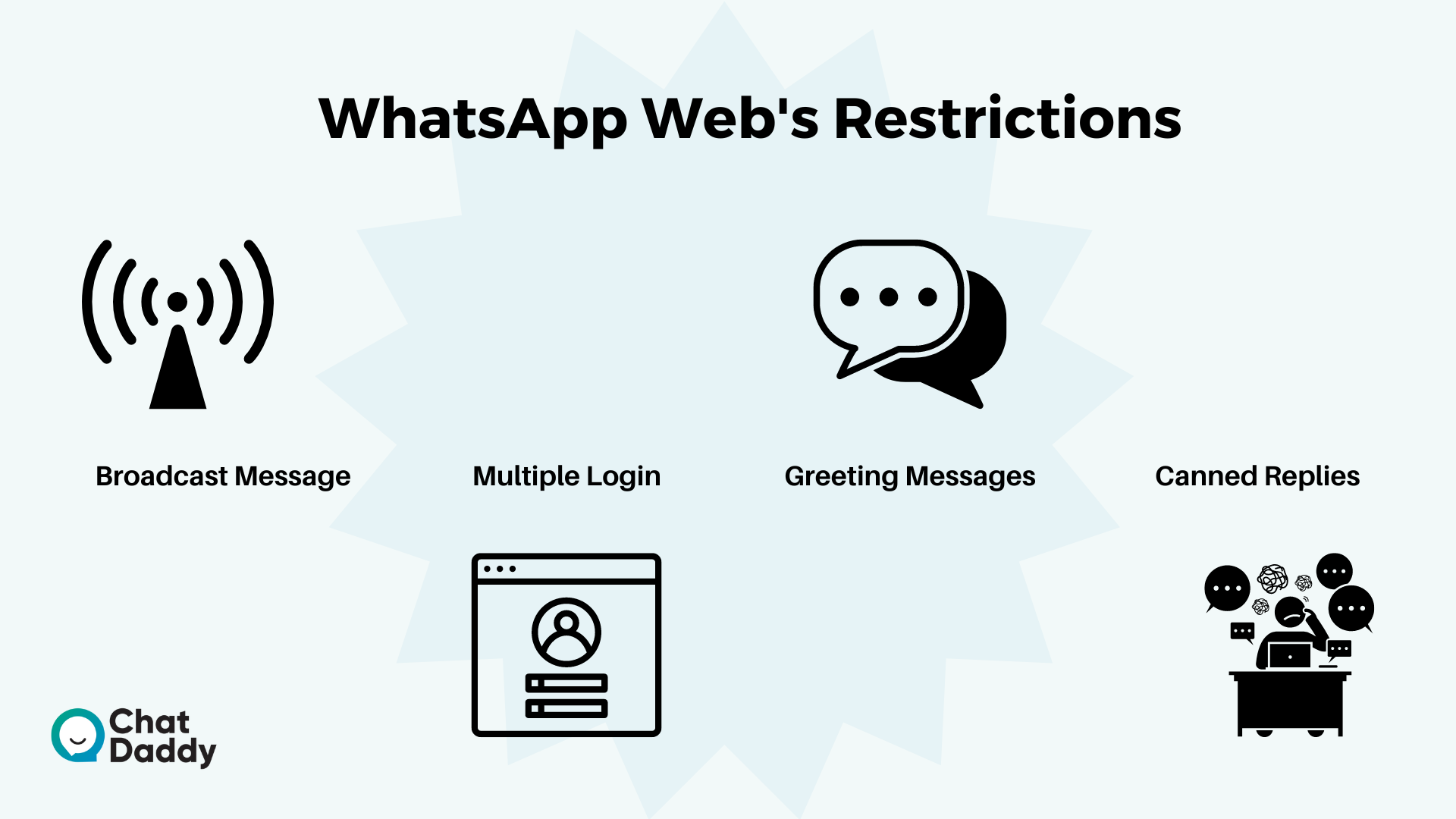
As previously stated, neither the Web nor the Desktop applications provide any assurances regarding GDPR compliance or data security.
Additionally, there is no way for assigning tasks or messages to tickets.
It can be difficult to remember who responded to which question on WhatsApp and to avoid losing any information, especially if many messages are arriving at once.
You will still need to switch between platforms and devices if you use any other messaging apps for consumer interactions.
In conclusion, even though using WhatsApp Web has certain advantages over using the app directly on your phone, it is still relatively limited in comparison to the official Business API.
- Using WhatsApp online, you are only able to broadcast messages to 256 people as of right now.
It's a relatively low quantity for the vast majority of businesses because they want to launch widespread promotions on WhatsApp.
Solution: Launch a WhatsApp broadcast to up to 100K users with a single click as a solution.
- Multi Login (b) Only 4 devices may log in, which limits functionality. It could be necessary for a brand to manage queries across several devices.
Solution: Configure WhatsApp multi-login using WhatsApp APIs.
- The WhatsApp Business App only allows for the scheduling of away and greeting messages.
If you want to schedule messages based on particular circumstances, such as a new database entry, based on events, and based on seasonal festivals.
Solution: Mass WhatsApp message scheduling
- The amount of canned replies you can automate with the business app on the web is extremely limited.
On your WhatsApp Business account, a chatbot cannot be integrated to respond to all Frequently Asked Questions, sales, and support inquiries.
Solution: How to create a business-specific WhatsApp chatbot
Multi-User WhatsApp Business Desktop
For small enterprises with 5 devices or fewer, WhatsApp Business Web is fantastic.
You will have to register for WhatsApp Business API, though, if your company expands and you require additional personnel to handle your WhatsApp Business Account.
The WhatsApp Business API is meant for organizations with teams of users that are mid to large.
When connected to a messaging team inbox, it includes more sophisticated capabilities including automated assignment, performance tracking, and support for third-party integration.
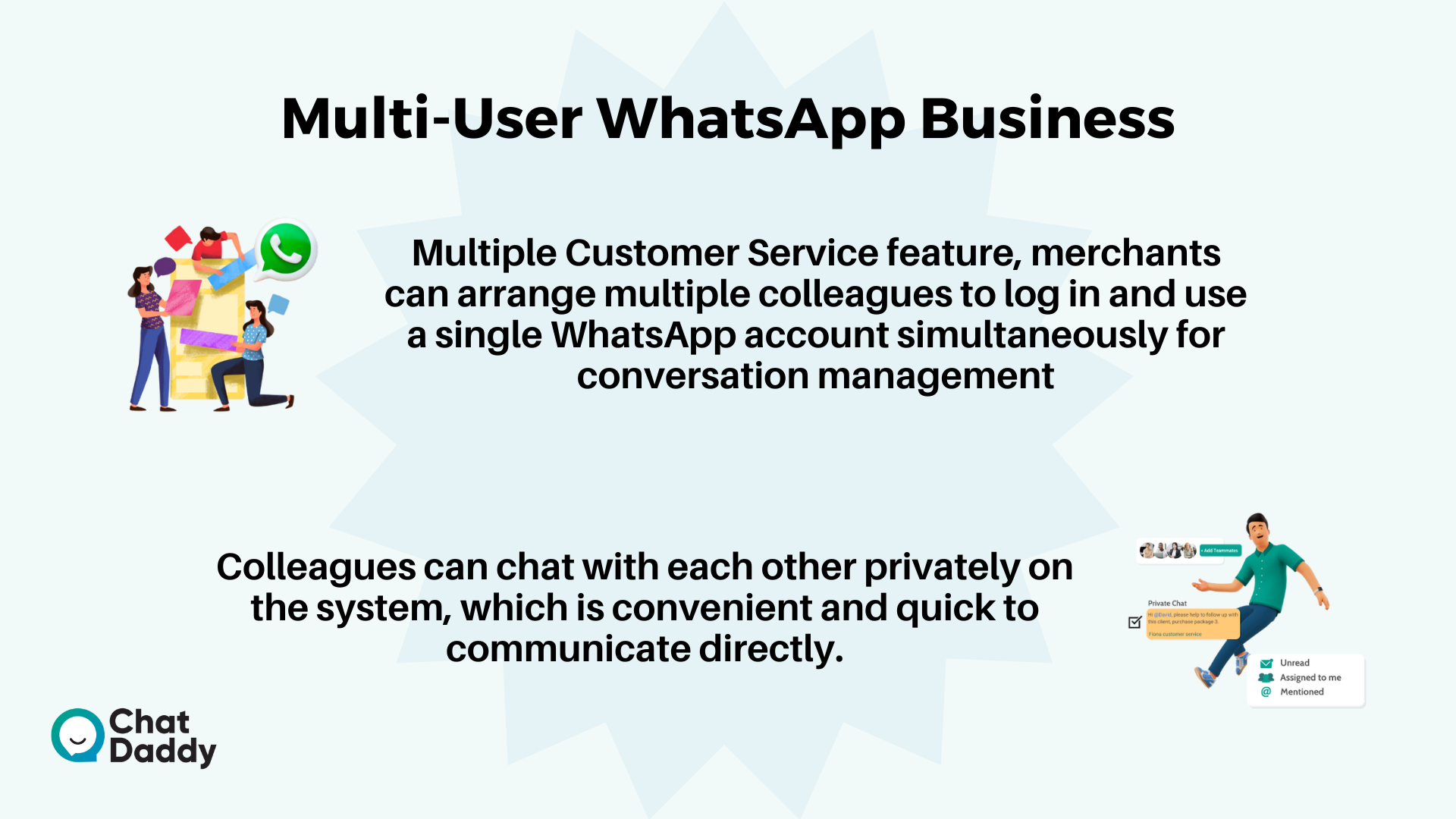
Conclusion | WhatsApp Business Web
The most popular messaging app right now is WhatsApp. In this regard, it outperforms WeChat and Facebook Messenger.
Therefore, it should come as no surprise that using WhatsApp for business communications might help you advance, especially for tiny or fledgling enterprises.
Every business owner must first learn how to set up and operate a WhatsApp web account for businesses to make use of the app's limitless opportunities.
We at ChatDaddy wish to assist any organization in creating its own customized messaging system using WhatsApp for business.
We provide instructions on how to set up a WhatsApp business account in addition to the actual product and post-purchase support.
FAQs | WhatsApp Business Web
Q: Can I use WhatsApp Business without a phone on a computer?
A: may use WhatsApp on your PC with WhatsApp Web. But it still needs a smartphone to scan the QR code for authentication, and it only functions with a network-connected smartphone.
Q: On the same computer, can I run both WhatsApp and WhatsApp Business?
A: The WhatsApp Business app and WhatsApp Messenger can both be used at the same time as long as the accounts are connected to distinct phone numbers. One phone number cannot be simultaneously linked to two different apps.
Q: Does WhatsApp Web still function when your phone is off?
A: WhatsApp Web functionality when the phone is off. No is the obvious response to this. If the mobile number that is synced with WhatsApp Web is disabled, WhatsApp Web won't function on your PCs or tablets.
Q: How lengthy is the WhatsApp web page? Maintain your login.
A: After 30 minutes of inactivity, WhatsApp Web will log you out automatically. When you sign into WhatsApp Web, you can select the "keep me signed in" checkbox next to the QR code. When WhatsApp is active on your phone, you will continue to be connected.
Q: Can I access WhatsApp Web without a QR code scanner?
A: The mobile app and the desktop version both function identically. You must scan a QR code to use WhatsApp on PCs or laptops, and you must do it again to access WhatsApp Web after logging out of the desktop version.
Q: How do I continue to access WhatsApp on the web without a phone?
A: Users must connect their smartphone to the version of WhatsApp they are using to utilize it without a smartphone (desktop, laptop, tablet). Recently, WhatsApp introduced the ability for users to use the app on up to four devices in addition to their primary smartphone.
Q: Can we use WhatsApp on the web without a phone for how long?
A: You will be automatically logged out of WhatsApp Web after 30 minutes of inactivity. However, by selecting the "keep me signed in" checkbox next to the QR code when logging into WhatsApp Web, you will continue to be connected until WhatsApp is linked to your phone.
.png)








