Use WhatsApp Business on Two Phones | Same Account on Multiple Devices
Learn how to use WhatsApp Business on two phones simultaneously. Our step-by-step guide shows you how to access the same account on multiple devices with ease. Boost your productivity now!
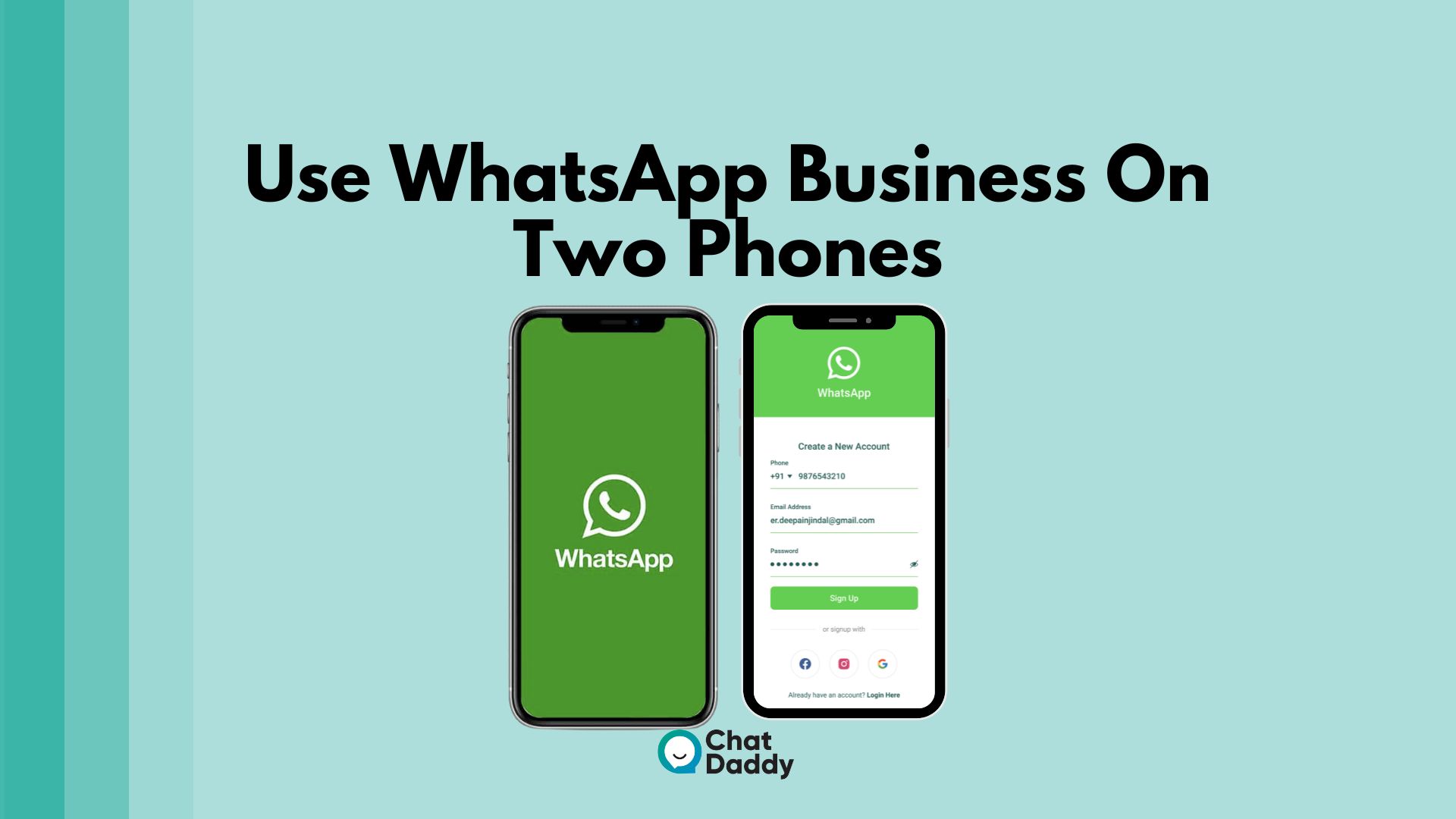
You undoubtedly know how to use WhatsApp Business on two mobile phones, or perhaps on several devices at once, whether you run a business and have been using WhatsApp to connect with your customers or are just starting to do so.
Using WhatsApp Business on various devices is one of the most requested additions by consumers, especially given all the great capabilities it offers.
What business wouldn't want to allow its customer service personnel instant access to every conversation?
This not only speeds up problem-solving by facilitating engagement and communication, but it also offers your customers a personalized customer service experience.
What choices do you have if you want to use WhatsApp Business on multiple phones?
The ability to use the same WhatsApp Business account on two or more mobile devices, as well as its possibilities and potential alternatives, will be covered in this blog post.
Let's begin.
Can one WhatsApp business be used on more than on phone?
Absolutely! One WhatsApp business can be used across various devices.
One WhatsApp account can be used to connect up to four devices, including a mobile phone.
Only those who have a WhatsApp Business account can do this.
If your company is small, you may think, "Yeah.
For me, one WhatsApp and four connected devices are sufficient.
Five simultaneous logins are insufficient for medium- to large-sized businesses, nevertheless.
You require more.
Additionally, you receive an error notice that resembles this when you attempt to open WhatsApp Web in more than one browser tab.
Not to mention, WhatsApp's one account, multiple devices functionality has significant drawbacks by default. Some of the features that are not supported at this time are:
- broadcast list creation and viewing
- Live location tracking on connected devices
- deleting chats if an iPhone is the main device
The standard WhatsApp one account, limited devices feature is circumvented using hacks. However, those hacks are dangerous.
If you employ these tricks, WhatsApp may ban your account.
Not to mention, employing the hacks would make it impossible to identify who agent responded to a message, whose job it is to follow up, or whether follow-ups have been completed on time.
This is true even if one WhatsApp may be used by numerous users.
On the other hand, a shared WhatsApp team inbox makes it easier to distribute tickets to reputable agents and speeds up the entire ticket resolution process.
Multiple Users of WhatsApp Business: Various Business Sizes
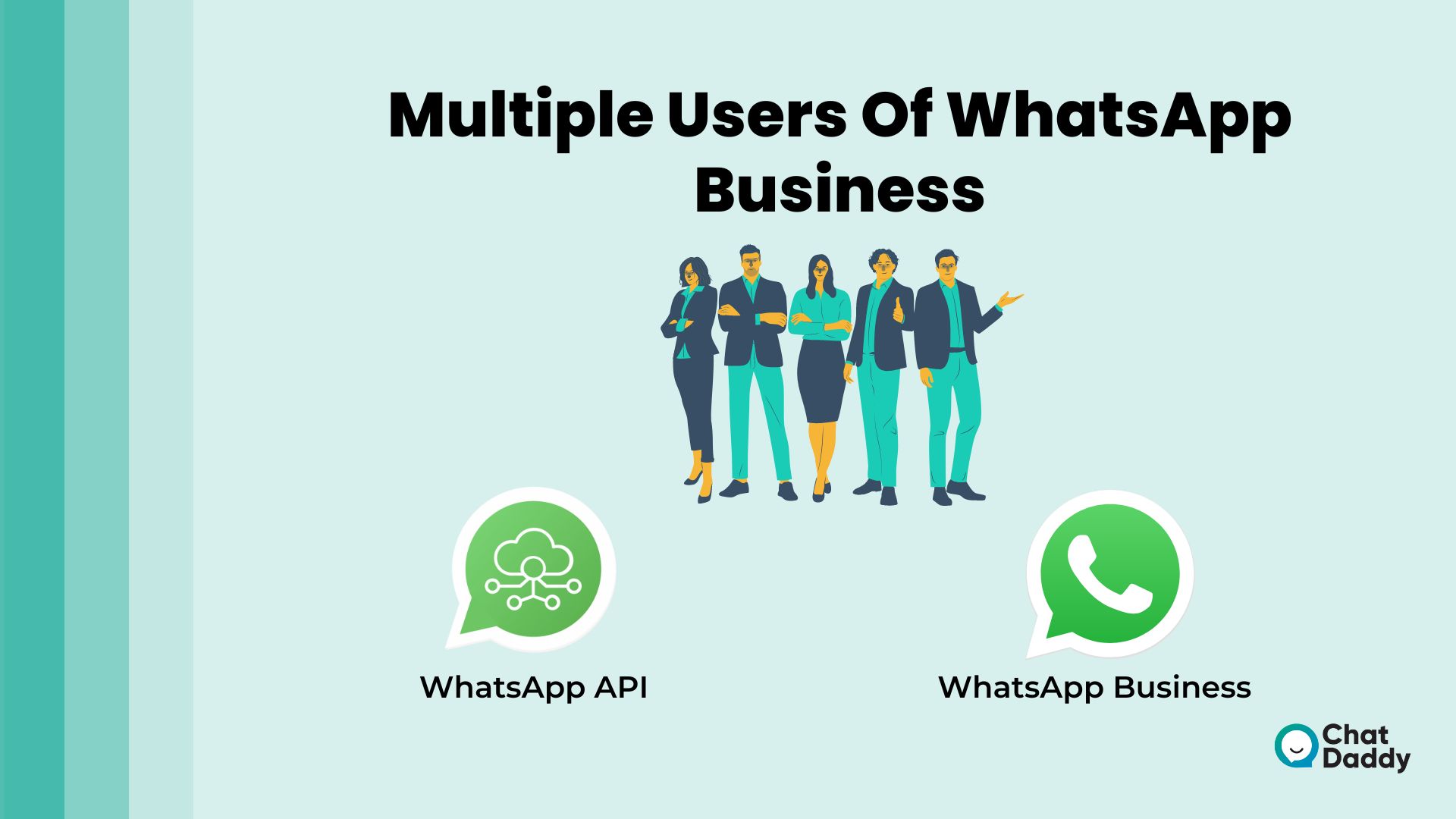
Whether you're using the WhatsApp Business App or the WhatsApp Business API will determine whether you can utilize WhatsApp Business with many users or on different devices.
Every platform offers a unique way to add more users and devices.
WhatsApp Business App
Although the WhatsApp Business App is free and simple to set up, it was created with smaller businesses in mind.
Before September 2021, you were only able to use WhatsApp Business App simultaneously on a pair of devices.
The WhatsApp Business App, however, is not compatible with two phones.
The WhatsApp Business App can now be used on 5 devices, including 1 phone and 4 other devices for each number.
Additionally, WhatsApp is developing its WhatsApp Premium subscription plan, which will enable up to 10 devices to be connected by businesses.
The premium plan's launch date hasn't been made public yet. Keep an eye out for the update on this blog if you're interested.
It is sufficient to have 5 devices connected to one number for sole owners and small organizations.
But only if the size of your crew doesn't change.
You will require a more sophisticated platform as your firm expands to manage additional Agents, Contacts, and Messages.
WhatsApp API
The ability to quickly process a huge volume of communications is crucial for larger companies with teams of agents.
Along with tracking their team's workload and company success, they will also need to swiftly respond to all Contacts.
However, access to these extra functionalities is restricted to WhatsApp API accounts that are linked to a Messaging Inbox.
How do I use WhatsApp across two devices?
One WhatsApp account can be linked to up to 4 additional devices, but using one WhatsApp on two phones is not supported by WhatsApp.
Even if your phone has two SIM slots, according to WhatsApp, you can only use the WhatsApp app with one of those numbers.
There are hacks to get past this, but they come with the possibility of having your WhatsApp account suspended.
How can WhatsApp Business be used by numerous users?

A different approach is to leverage WhatsApp's business API for several users.
Customers support on WhatsApp is already being successfully managed by many firms.
You can access a single WhatsApp number across multiple users with the use of specific tools that can be built on top of the WhatsApp corporate API.
Your other communication channels, such as Instagram, Facebook, Twitter, and WhatsApp, may all be connected with ChatDaddy so you can access them all on one dashboard.
What's best?
The dashboard and customer conversations are both available to an unlimited number of people simultaneously.
In this manner, you can avoid worrying about account suspension, user cap, or disorganized chat box management.
You can set up a shared WhatsApp inbox for your team in just 3 easy steps.
This is how:
Get WhatsApp API first
Getting access to the WhatsApp Business API is the first step in using one WhatsApp for multiple users.
With advantages tailored specifically for enterprises, WhatsApp Business API wins over a conventional WhatsApp account.
As opposed to the old cost model of per notification basis, the current payment for the WhatsApp API is based on each discussion.
Through applications like ChatDaddy, accessing the WhatsApp Business API is simple and secure.
These tools offer simple integration in addition to numerous other features.
Establish WhatsApp Shared Inbox.
Once you have obtained access to the WhatsApp Business API, you must finish ChaDaddy's shared inbox integration.
because it makes it easier for you to combine Facebook, WhatsApp, Instagram, and even Shopify onto a single dashboard.
Therefore, all you need to do when you receive a message on one of these networks are open ChatDaddy.
It may also be distributed to an infinite number of users.
Your support staff can add notes, mark team members as contributors on support tickets, and more.
Your internal collaborations and customer support will be simple, quick, and extremely effective as a result!
You can follow the directions for the WhatsApp Business API for multiple users to complete the setup.
3. Bring your group in.
The following is all you need to do to onboard your support team:
Step 1: Under "All Team Members," select "Invite Team Members."
Step 2: Type the team member's username, email address, and first and last names.
Step 3: Determine the access rights you want the member to have.
The option you select will determine whether the member has access to the primary settings.
Step 4: Determine the support options you want the team member to have.
In the final step, select "Invite Team Member."
Your team members will get an email invitation once this is finished.
The team will be asked to choose a password after approving it.
The restrictions of logging in to the free WhatsApp Business app on multiple devices.
The WhatsApp Business API is the only way to use WhatsApp Business on multiple phones (more on this later).
Unfortunately, the free WhatsApp Business app has identical restrictions to WhatsApp Messenger in this area.
This means that a WhatsApp Business account can only be used on one device if it is registered with the same phone number.
Or, to use WhatsApp's own words:
You need a cellphone number to verify your WhatsApp account. […] A WhatsApp account with two phone numbers is not an option.
To be clear, if it's the same account, you may currently access your WhatsApp account from both the WhatsApp online and the mobile app.
However, you won't be able to use the same WhatsApp web account to open several windows or browsers.
You will then see the following message:
In a word, there is no way to access the same account on many devices if you are using the free WhatsApp Business app.
Micro-Small Businesses Can Use WhatsApp Business With Multiple Users.
You run a micro-small business, and you're thinking about using WhatsApp Business App. Continue reading to learn how to use WhatsApp Business with many agents.
How to Use WhatsApp Business with Multiple Users Via the App: Multiple Logins for WhatsApp Business
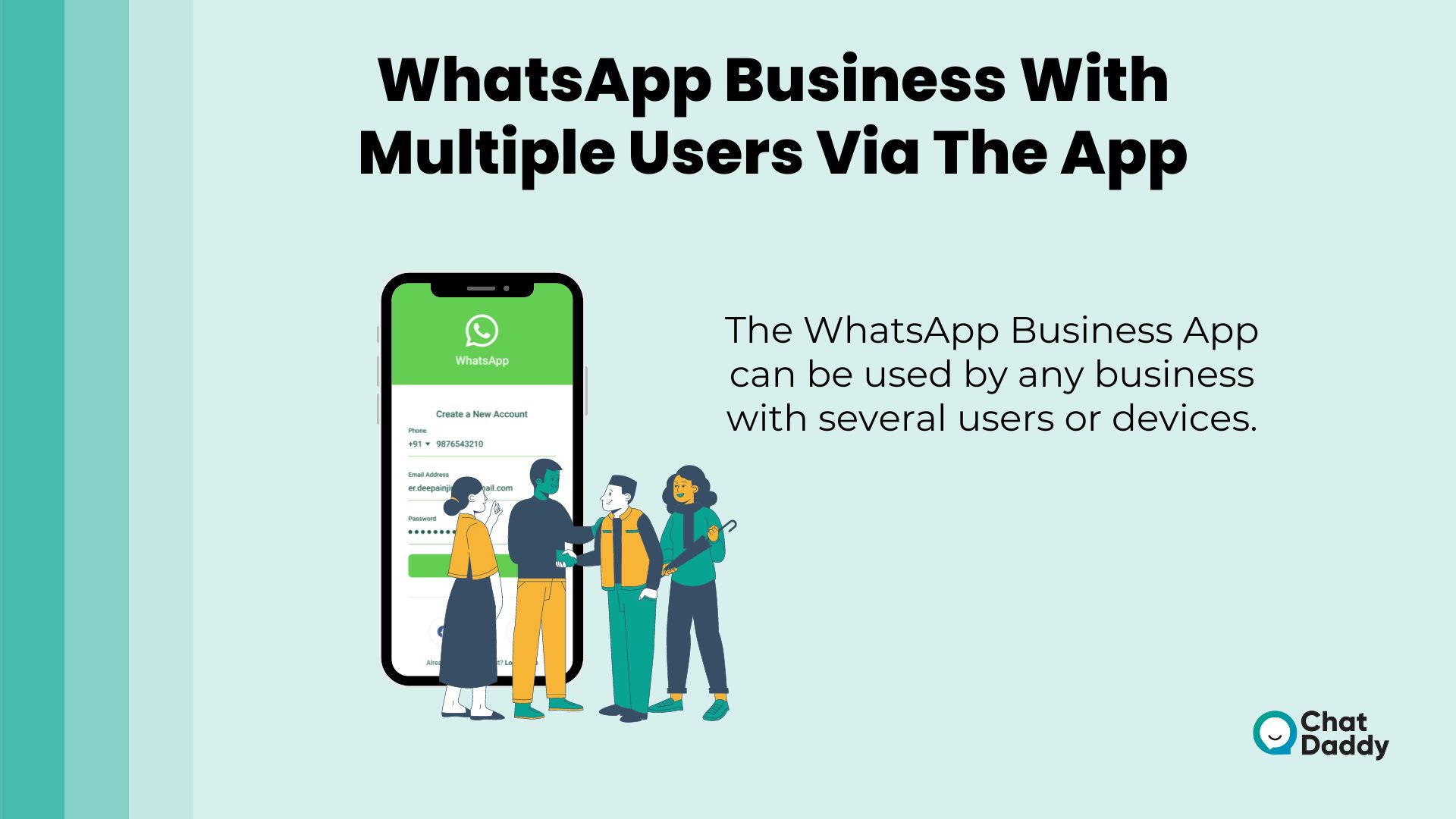
The WhatsApp Business App can be used by any business with several users or devices. Follow the instructions below to link a device.
- Access the WhatsApp Business App.
- Select the three vertical dots next to More Options.
- Then select Linked Devices.
- To link a device, click.
- Detect the QR code.
On your companion devices, use the WhatsApp Business Web or WhatsApp Business Desktop App to access the QR code.
The aforementioned procedures apply to Android devices.
Simply navigate to WhatsApp Settings in Step 2 and continue with the following instructions if you're an iPhone user.
Ensure that WhatsApp is running on your phone in its most recent iteration before you begin. After you've connected, your team can use WhatsApp Business on your other devices without you having to keep your phone linked.
Multiple Logins for WhatsApp Business: A Temporary Fix Employing the App
Small businesses find it simple to use WhatsApp Business App on several devices
, however, this is only a short-term solution or practical when your business is just getting started.
You'll soon run across issues with employing networked devices as your organization grows, including:
- being unaware of the sender or recipient of a message
- Agent workload and performance cannot be tracked.
- cannot guarantee that every contact has been answered
These factors make utilizing the app something you should only do as a stopgap measure before switching to WhatsApp API.
Run WhatsApp with a Multi-Devices Feature on Both Devices
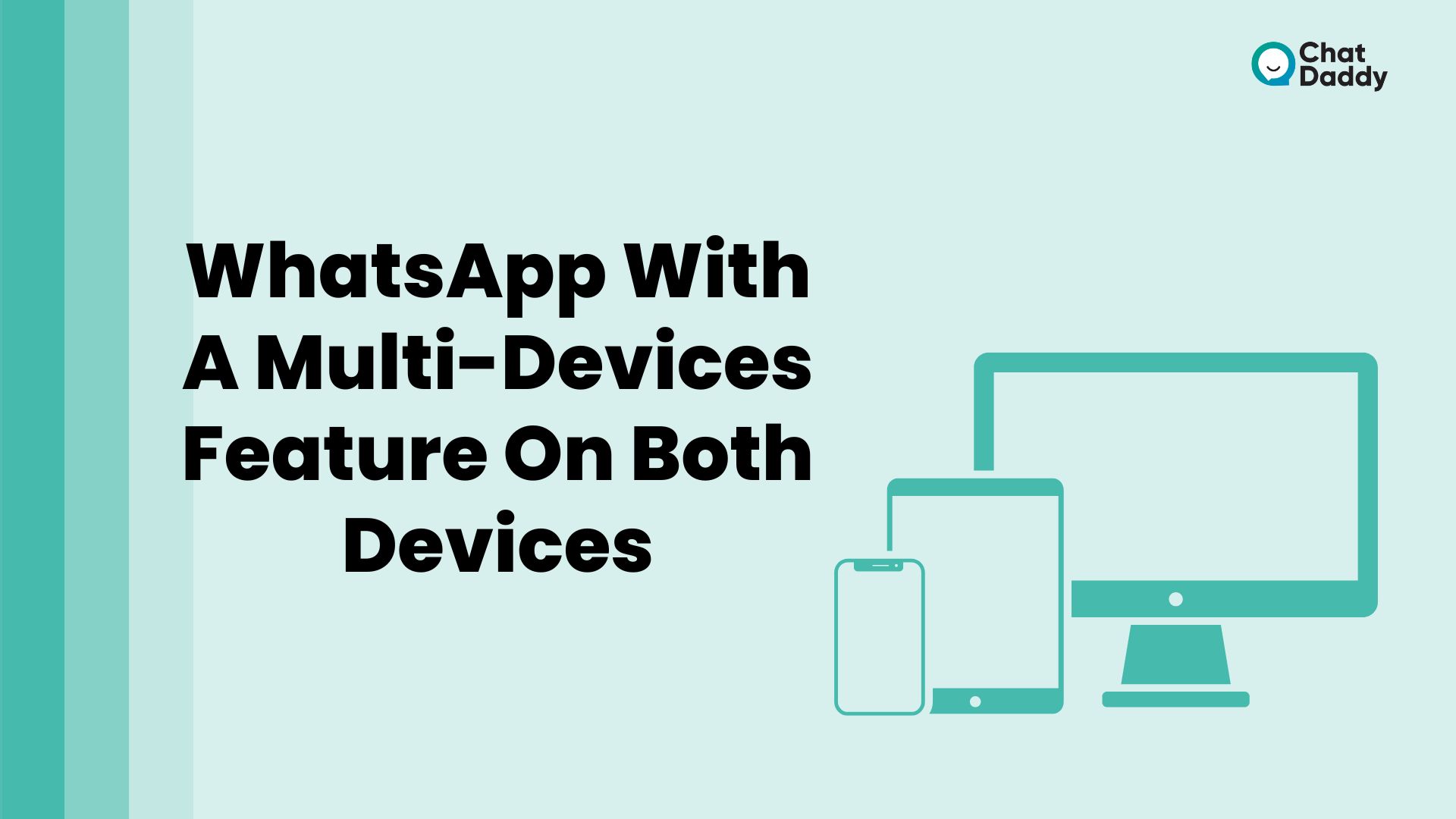
A recent update by WhatsApp's creators called Multi-Devices introduced a new useful function.
As the name implies, the functionality enables a single user to set up their account on as many as four different devices.
These can all continue to be synchronized with the chat app.
Even more impressive than this is the fact that, unlike earlier WhatsApp Web workarounds, the gadgets did not require a constant internet connection to function.
Following are the steps you must do to use WhatsApp's feature:
- Go to Settings on the original phone that is linked to WhatsApp.
- Select Multi-Devices after clicking Linked Devices.
A popup displaying a QR code for you to scan will then appear.
- You need to visit WhatsApp Web on your second device.
In this case, you must take advantage of the "desktop site" option, which will be detailed in more detail below.
- Take your camera, scan the first device with the second, transmit account data to the second device for a little while, and then connect the two.
If you were able to complete the instructions exactly, WhatsApp will continue to be accessible on both devices.
As opposed to the past, you won't need to have your primary host phone's internet connection active.
You will be able to participate in chats, receive notifications, and access a variety of other functions, though admittedly this is not the same as physically installing WhatsApp again and connecting your account.
You are not out of luck if you are not completely sold on this strategy. In the section below, I'll go over how to enable WhatsApp on both devices without using the WhatsApp Web QR code scanner.
It's vital to understand that if you don't enable WhatsApp Web's desktop site, this process won't function.
Select Request Desktop Site after selecting the "aA" icon (iPhone) when you arrive at the website.
Access the menu (three dots) on Google Chrome and select the same choice.
With WhatsApp Web and WhatsApp Business, would messages be end-to-end encrypted?
All of your private conversations, media, and calls are end-to-end encrypted, according to WhatsApp.
You shouldn't have to worry about your safety. Unless someone physically has access to your phone and can read the chats, messages will remain private to everyone but the intended recipient.
Although the security of this app remains the same from an IT perspective, it becomes more possible for nosy individuals to view your content the more devices you have connected to your WhatsApp account.
It is simple to forget to lock down some accounts, especially when a smartphone or WhatsApp Web account is still active at home or the office.
Concluding Remarks | WhatsApp Business on Two Phones:
The article's main focus is on how to make WhatsApp for business compatible with numerous devices.
Therefore, you can access WhatsApp from various devices using the same registered phone number.
You can access your WhatsApp account from a variety of devices, including a PC, another phone, etc., by using the aforementioned procedure.
Avoid the possibility of a WhatsApp account ban, confusing chat administration, and chaotic customer service.
With the help of the official API, ChatDaddy has created the ideal way for businesses like yours to use WhatsApp business across different devices.
To enjoy the advantages of having one WhatsApp account for several users, try ChatDaddy right away.
FAQs | WhatsApp Business on Two Phones
Q: Do I need a different phone number for each WhatsApp account?
A: You can only verify your WhatsApp account with one number on one phone. Please be aware that even if your phone has two SIM slots, WhatsApp still requires you to enter one number for verification. A WhatsApp account with two phone numbers is not an option.
Q: Can you share WhatsApp Business?
A: Yes. A WhatsApp Business account can be shared. One phone and four connected devices can share a single WhatsApp business account between five users. However, by utilizing tools, you can share a WhatsApp Business account with an unlimited number of users if you have access to the WhatsApp Business API.
Q: Is it possible to use the same phone number for WhatsApp and WhatsApp Business?
A: As long as the accounts are connected to distinct phone numbers, you can use WhatsApp Messenger and WhatsApp Business at the same time. One phone number cannot be connected to both applications at the same time.
Q: Can two phones share the same number?
A: Many times, the phone company will not allow you to have two phones with the same number. However, it is frequently possible to utilize call forwarding to transfer calls made from one number to another, and some services allow you to route calls to a variety of phones.
Q: How do I utilize a single WhatsApp account across two devices without being scanned?
A: Open WhatsApp Web by going to the web browser on the additional phone you want to use it on. Go to the WhatsApp main page in the mobile browser by opening it. When you request the desktop version of the website, a web page with a QR code will appear.
Q: Is it possible to connect two iPhones?
A: Only when the same options are enabled on each device can data across two or more devices be synced. Therefore, to sync all of your iOS and iPadOS devices, you must follow the instructions in this article. Most likely, you've already enabled these on your primary iPhone. But make sure to check everything again.
Q: How can I sync my text messages between two mobile devices?
A: Use Texts for Web in Google Messages or an SMS forwarding app to sync messages between Android phones. Use the Messages for Web interface in addition to syncing messages from Android to iPhone.
.png)








